Brave is a good privacy-based web browser and a solid alternative to Mozilla Firefox. Not too long ago the company did something the folks at Mozilla are finding difficult to do, and that is to get rid of Google Search as the default search engine. The company decided to create its own search engine called Brave Search, which was quite surprising. Many of us expected the company to adopt DuckDuckGo as the default search engine, but instead, the developers went on and did their own thing, and that’s fine by us.
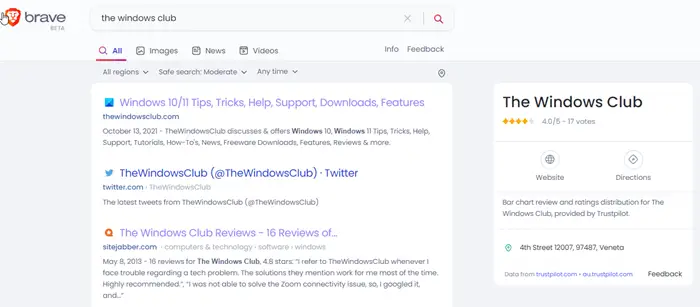
How to use Brave Search engine
Using the Brave Search engine is pretty simple, so let us look into that real quick so you can stay informed.
- Visit the official website
- Choose your preferred language
- Open links in a new tab
- Change the theme
- Perform a search
- The different types of search options
- Find results elsewhere
- Set location manually for Anonymous local search
- Using Brave Crypto Basic Attention Tokens (BAT)
1] Visit the official website
To begin the process, you must first visit the official webpage of Brave Search at https://search.brave.com/. You won’t see a ton of options here, just a blank slate with only the search box and the Settings icon to the top-right of the page.
2] Choose your preferred language
The current language might not be your favorite, so to change it, please click on the Settings icon, then choose your language from the Set Language section. There are only 9 options at the moment, but we expect this to change in the future.
3] Open links in a new tab
Some people want to open links from the search results page in a tab, and that’s a good idea. We can make this happen by returning to the Settings area once more, and from there, look for Open Links in New Tab. Toggle the button next to it to turn it on, and toggle again to turn it off.
4] Change the theme
Yes, you can change the theme from the default white background to dark. Simply click on the Settings icon, and from there, go to the Themes section and select Dark. Switch back to Light whenever you want by using the same method.
5] Perform a search
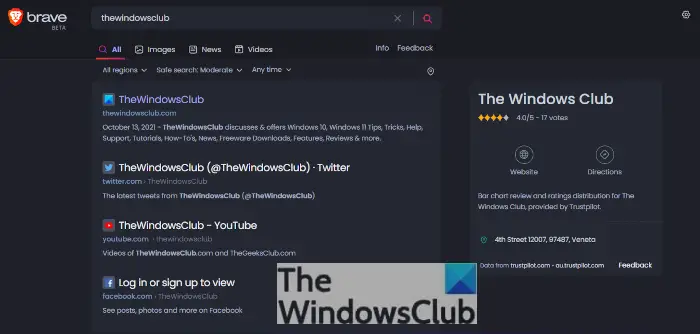
To perform a search, simply click within the box, type your words, then hit the Enter key on your keyboard or click on the search icon.
6] The different types of search options
When you initiate a search, the results will look like any normal search engine. And that includes the option to view Images relating to your query. Not only that, but you can view News and Videos as well.
Additionally, it is possible to change the Region, the Time, and how safe the results are via Safe Search.
7] Find results elsewhere
If you cannot find what you’re looking for, Brave Search makes it possible for you to switch over to Google, Bing, or Mojeek. To find these options, scroll to the bottom of the search results page, and there they lie.
Sadly, the developers have not added DuckDuckGo to this section. We hope that changes in the near future.
8] Set location manually for Anonymous local search
Every search engine has a local search feature, but Brave Search takes things one step further. When you use this feature, it will use the IP address broadcasted by your Windows 11 computer, but guess what? Brave Search will not store that IP address.
What this means is, Brave Search will not be able to tie your search results with your location, therefore, your searches, all of them, remain private at all times.
Now, in terms of manually setting your location instead of having the web browser choose for you, please visit the official Brave Search website, then click on the Settings icon at the top-right corner. Next, you will want to select Show More, and from there, scroll down until you see Anonymous local results. From under it, click on the Set Location Manually button, then wait for the map window to appear.
From that window, drag the map icon to your preferred location then hit the Done button, and that’s it.
9] Using Brave Crypto Basic Attention Tokens (BAT)
The most unique thing about the Brave web browser is the BAT tokens. If you browse on the correct websites, you can earn some BAT. But not only that, if you click on the Brave advertisements, you can also earn some BAT.
From the Brave Reward page, you can see how many BATs you’ve earned along with the US dollar conversion. For example, at the time of writing, I have earned 0.478 BAT, which rounds out to a solid 0.57 USD.
To view your rewards, click on the hamburger menu at the top-right corner, then select Brave Reward. Here you will see the number of BATs you’ve earned, along with other information.
From here you can turn off Brave Ads, decide if you want to automatically contribute some of your earnings to content creators, and more.
How to spend BAT?: Well, when you are setting up Brave Reward, you’ll be required to enable the Wallet feature. This is where all your earnings will sit for a while until you’ve verified with a custodial wallet partner.
The options here are Uphold and Gemini. Once you’ve chosen one and linked it with your wallet, you can easily deposit and withdraw at any time.
Is Brave Search engine trustworthy?
The code is open source from what we’ve gathered, so if you have the relevant knowledge, you can go ahead and check the code yourself. Still, a lot of people have come out confirming it’s a safe place, but that is left to be seen.
How does Brave search engine work?
Brave Search will track the time a user spends on websites and then divide up the Brave Crypto Basic Attention Tokens (BAT) to pay websites each month. Users can withdraw their BAT in or pay it as a tip to their websites with its manual tipping feature.
Is Brave search engine a web browser?
No, it is not. The web browser and the search engine are separate entities. They are just combined to improve the web browser and to draw more people into using Brave Search in the long run.
Brave search engine is from which country?
Brave Software is located in San Francisco, CA, USA and was co-founded by Brendan Eich, creator of JavaScript and co-founder of Mozilla (Firefox), and Brian Bondy, formerly of Khan Academy and Mozilla.
Read: Brave browser not loading pages like Outlook.com and other websites on PC.
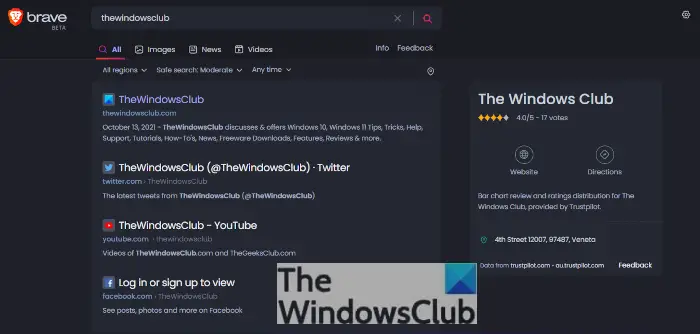
"search" - Google News
December 19, 2021 at 01:41AM
https://ift.tt/329hiov
How to effectively use Brave Search engine - TWCN Tech News
"search" - Google News
https://ift.tt/2QWB6Sh
Bagikan Berita Ini
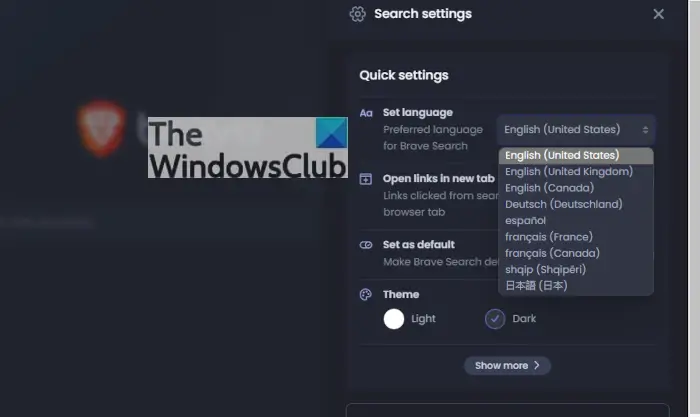
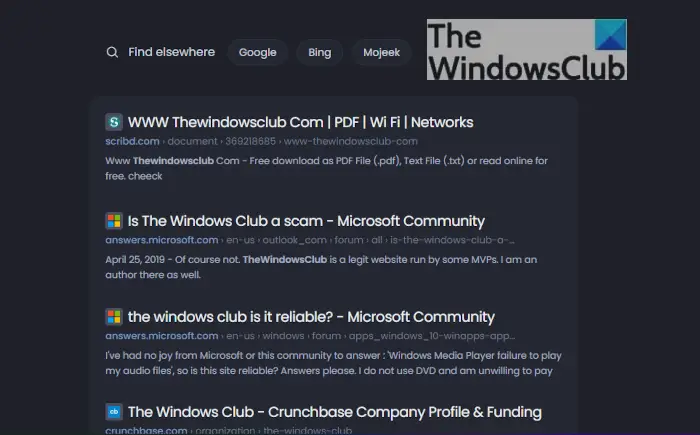
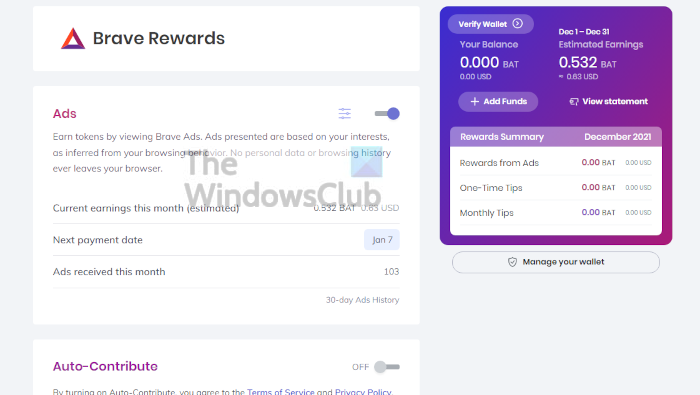














0 Response to "How to effectively use Brave Search engine - TWCN Tech News"
Post a Comment